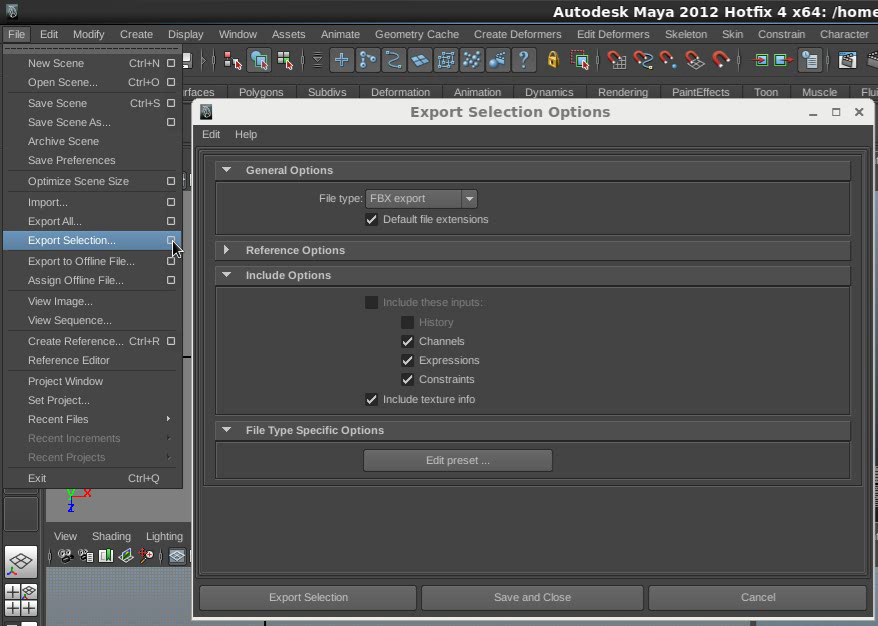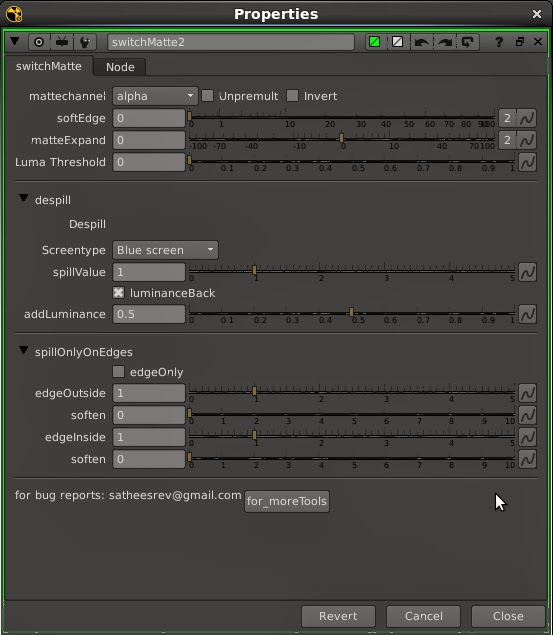connectCamera script for nuke

connectCamera python script for nuke connectCamera script helps users to connect with any camera from anywhere in their nuke script. When you run this script it will find all the Camera's from the script, pops a window to choose the desired "Camera" from the list. When you hit connect this script it will create a "Dot" node and connect with the selected camera. Also, add the selected camera name to the Dot. Example video: Download the script: https://github.com/satheeshvfx/Nuke_python_codes/blob/master/connectCamera.py Raw code: ### connect camera v1.0 ### connects user selected camera using a Dot node anywhere from the script ### for bugs and reports satheesrev@gmail.com ### thanks to Wouter Gilsing for helping out to make this happen import nuke def connectCamera(): ###getting list of camera's available in the script cameraNames = ' '.join([n.name() for n in nuke.allNodes('Camera2')]) if ...